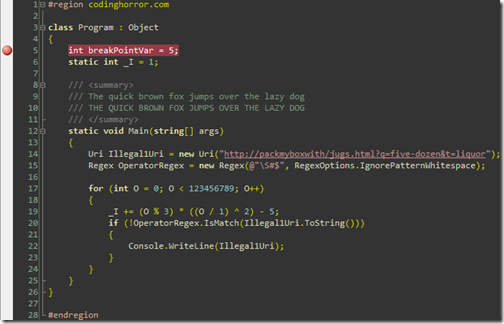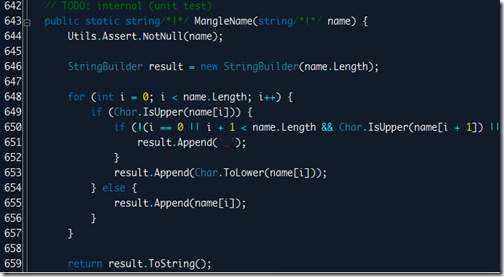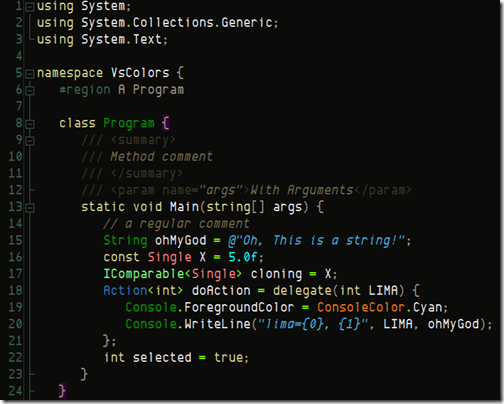Subsonic really rocks... I loved Subsonic 2.0 and took the risk of starting a huge application using Subsonic a year ago while it wasn't that popular when comparing it to other DAL generators like .NetTiers template of codesmith. But to be honest, I loved subsonic since then very much, being so easy, light, straight forward, not complex, and what is the most important, getting things done just the way I want them.
Suddenly, Rob Conery introduced the new Subsonic 3.0 which is targeting the ASP.NET MVC technology. This sounds really great, and I liked the idea so much, but the question is.. Where can I learn it from? So far, all screen casts that Rob did are kind of "showing off" the new subsonic. Nothing published so far showing you how to create an application from scratch using Subsonic on Database called XYZ for instance like he used to do with earlier versions. Maybe he is waiting for the final release of Subsonic 3.0 to do so.
I liked Rob Conery's comment that he added in Preview 2's package. It was something like "This is a Preview version.. so BE GENTLE".
Anyway, I am really waiting for this version of subsonic, I guess it will be a good plus for using ASP.NET MVC.
Now lets talk about Subsonic, and how to get your application working using subsonic 3.0. Please note, that Subsonic 3.0 is a brand new tool, and am not that good in it. I learnt that from trial errors, so don't hesitate to correct me if am wrong in anything am posting.
Prerequisites
Installation of the MVC on Visual Studio is a straight forward issue. You have to run the msi file and you are done.
For subsonic, Place the zipped file you downloaded into the following directory (My Documents\Visual Studio 2008\Templates\ProjectTemplates\Visual Web Developer\Web). Don't extract the zip file, but keep it there as it is.
Starting your application
Open Visual Studio. Then from the files menu, Create a new Project.
As shown below. Choose the Subsonic MVC Template, then press ok.
The solution structure will look exactly like that:
Now, open the web.config file, and edit the connection strings. This is the main part, as everything is based upon the DB you are using. The whole DAL will be generated according to the Database. Dont forget to change the Database name as well. We will later make the subsonic get to know the new name.
<connectionStrings> <add name="ApplicationServices" connectionString="data source=.\SQLEXPRESS;Integrated Security=SSPI;AttachDBFilename=|DataDirectory|aspnetdb.mdf;User Instance=true" providerName="System.Data.SqlClient"/> <add name="Chinook" connectionString="data source=.\SQLEXPRESS;Integrated Security=SSPI;AttachDBFilename=|DataDirectory|Chinook.mdf;User Instance=true" providerName="System.Data.SqlClient"/> </connectionStrings>
Now here we come to the tricky part, that caused me a lot of confusions. I used to miss this part and end up all the time hitting my head against the wall.
Open the Model/_settings.tt file. This is one of the T4 templates subsonic is using. Edit this part:
const string Namespace = "SubSonic.Web.Models"; const string ConnectionStringName="Chinook";
Now you can change the ConnectionStringName to the name you defined in the web.config section, then save the file.
Creating the DAL
Right click on the _settings.tt file, and select the "Run Custom tool" option as shown below. Repeat this step with the 4 Template files in the Models directory.
You will find some warning messages in the error list while running the template files; just neglect them. Always try to remember Rob's phrase I stated earlier; "Be Gentle, this is a preview version" ;) So I guess it's better to choose not to show the warning messages in the error list :)
Now time to build. Oops, 3 errors? Let me tell you that now you can say "I successfully generated my DAL using Subsonic!!" They are as simple as adding this line "using SubSonic.Web.Models;" into HtmlExtensions.cs and SubsonicRepository.cs files.
Now we are done.
You can learn how to create the Models, Views, and controllers using subsonic's tools, I recommend watching Rob's screencast. Although he showed everything quickly and without any explanations, but I think it doesn't need any.
Correct me if am wrong in any of the tips I stated. I told you, no one knows better than the other when it comes to beta editions of software ;)